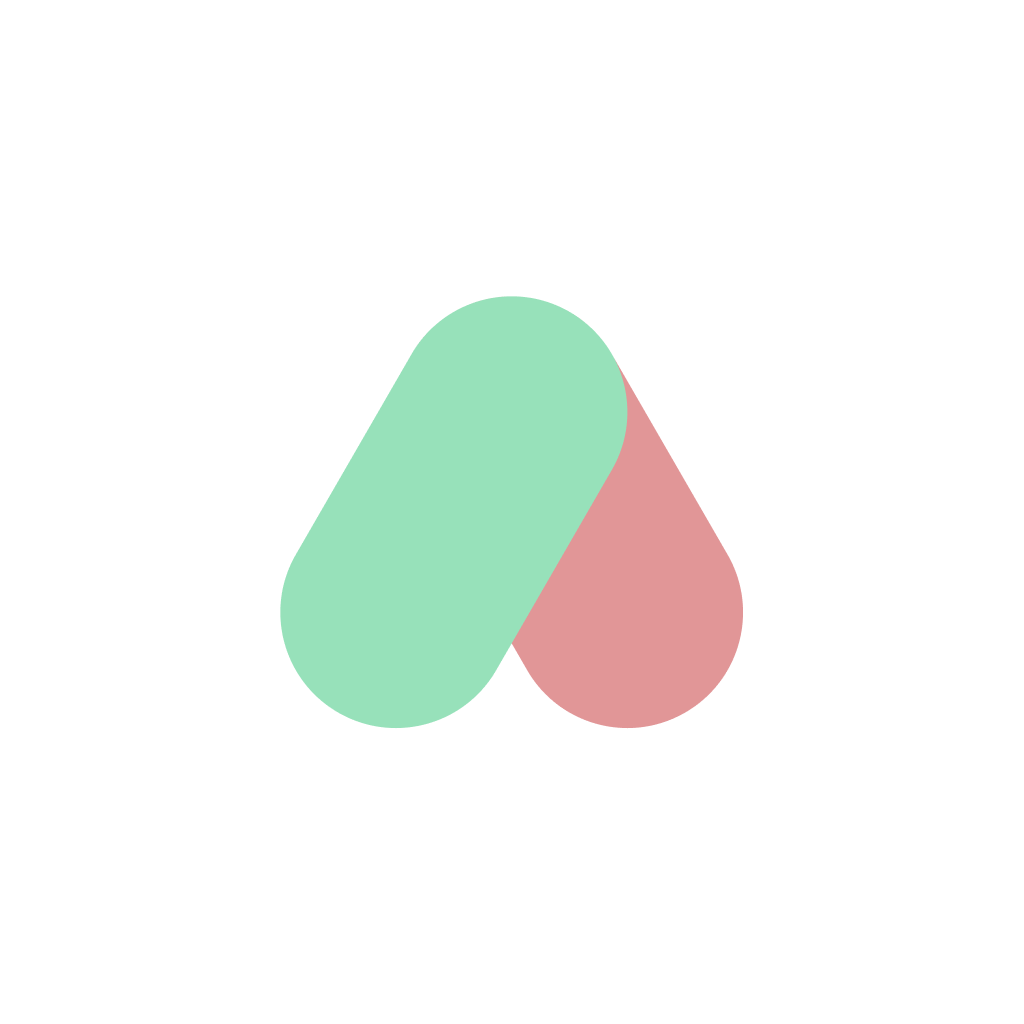How to Install AI Renamer on macOS (Step-by-Step with Screenshots)

Renaming files manually can be boring and time-consuming. AI Renamer is an AI file renaming tool for macOS and Windows that works with both cloud and local AI models, helping you save time and stay organized. If you’re not familiar with it yet, here’s our intro blog: What is AI Renamer?
Using Windows? Here’s the AI Renamer guide for you.
On macOS, installing AI Renamer takes just a few minutes. In this guide, we’ll walk through the installation step by step, with screenshots so you can get AI Renamer up and running on your Mac without any hassle.
Download AI Renamer for macOS
Go to the official website airenamer.app and click Download for Mac.
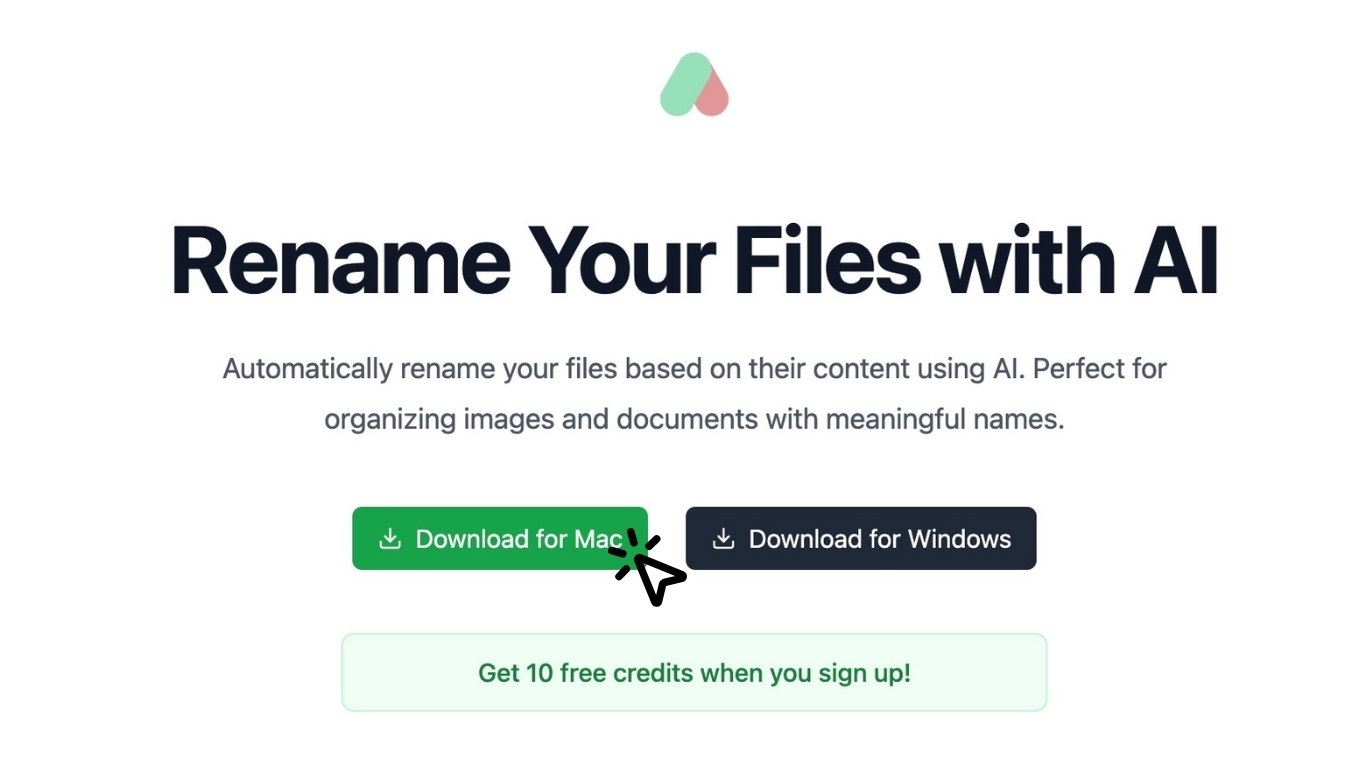
Open the Downloaded File
Your browser will show the download progress.
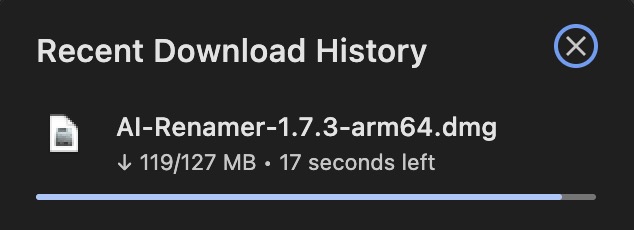 Once complete, open your Downloads folder and locate the AI-Renamer-1.7.3-arm64.dmg file.
Once complete, open your Downloads folder and locate the AI-Renamer-1.7.3-arm64.dmg file.
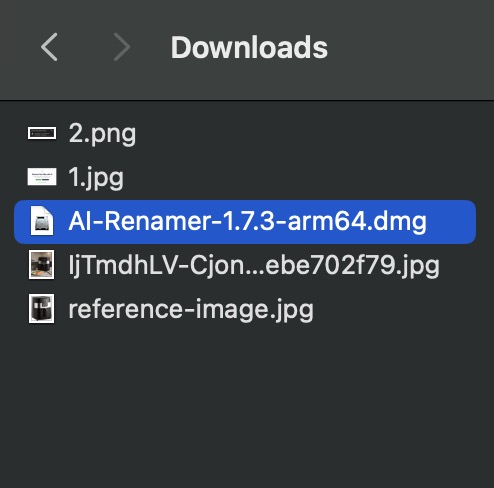
Install AI Renamer
Double-click the AI-Renamer-1.7.3-arm64.dmg file. Drag AI Renamer.app into the Applications folder.
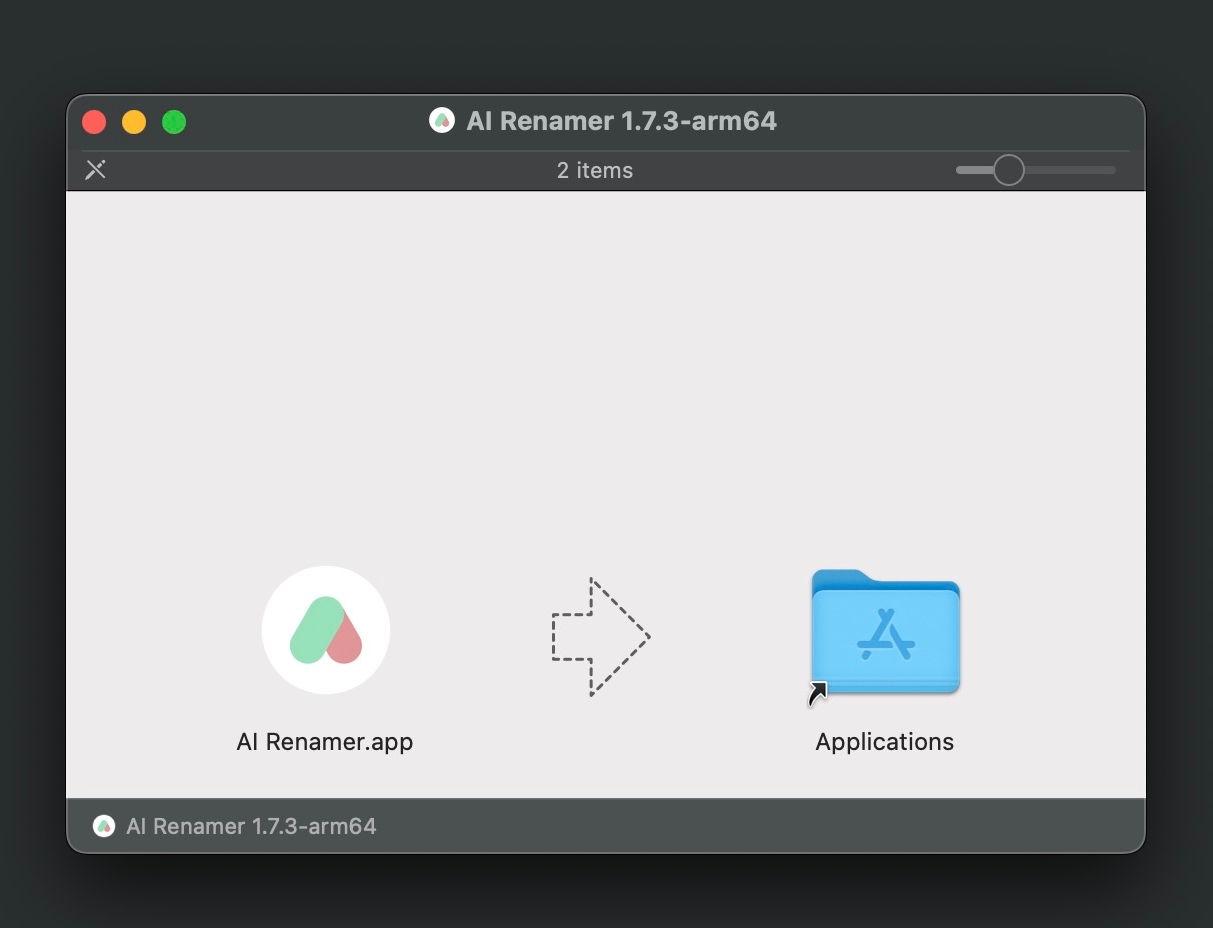 After you drag AI Renamer into the Applications folder, you can close the installer. Just right-click the AI Renamer icon on your desktop and select Eject "AI-Renamer-1.7.3-arm64.dmg".
After you drag AI Renamer into the Applications folder, you can close the installer. Just right-click the AI Renamer icon on your desktop and select Eject "AI-Renamer-1.7.3-arm64.dmg".

Launch AI Renamer
Open Applications and find AI Renamer.app. Double-click to launch.
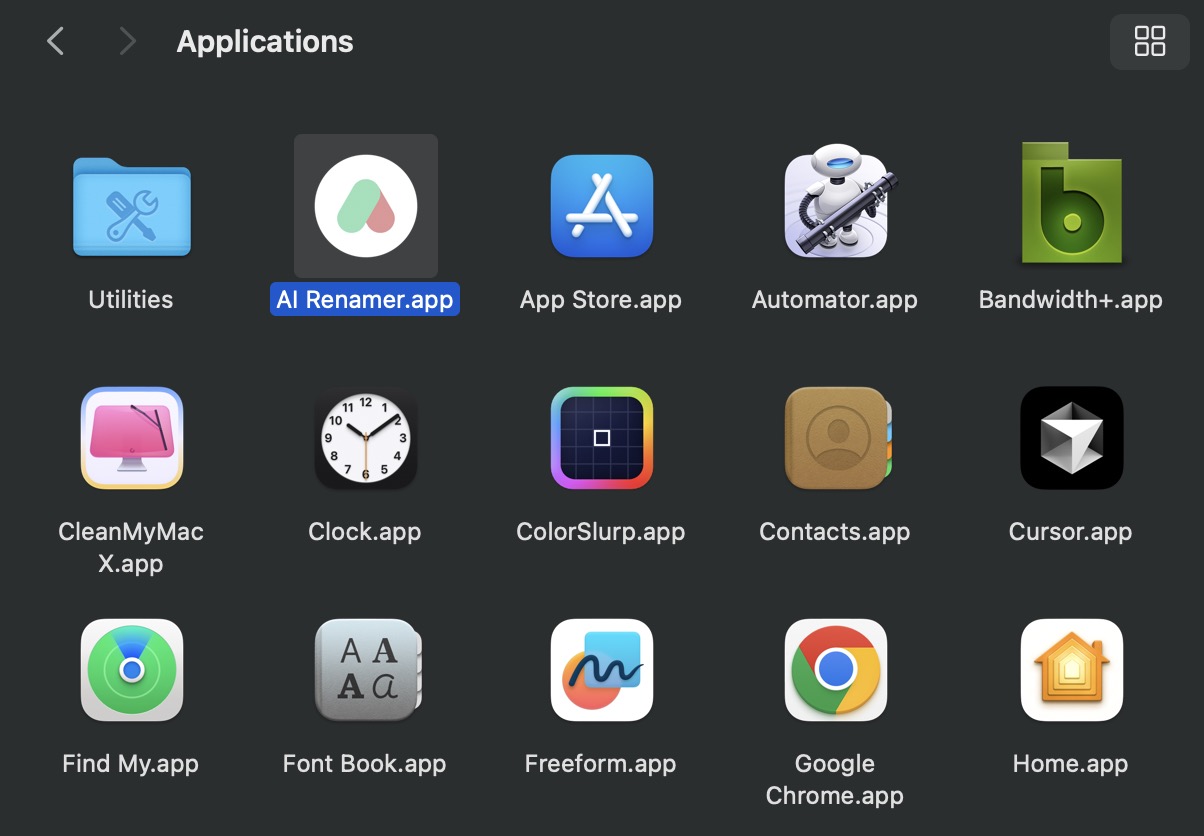 On first launch, macOS may show a warning since it’s downloaded from the internet. Click Open to proceed.
On first launch, macOS may show a warning since it’s downloaded from the internet. Click Open to proceed.
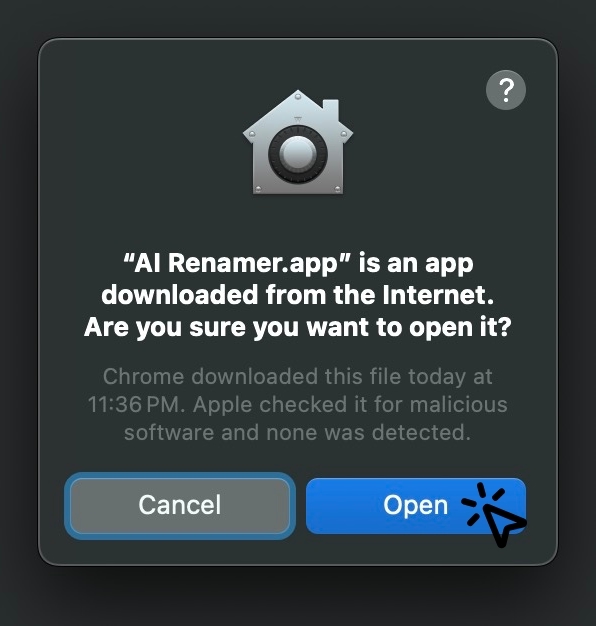
Sign in with Google
When you first open AI Renamer, you’ll see a Google sign-in screen, click it.
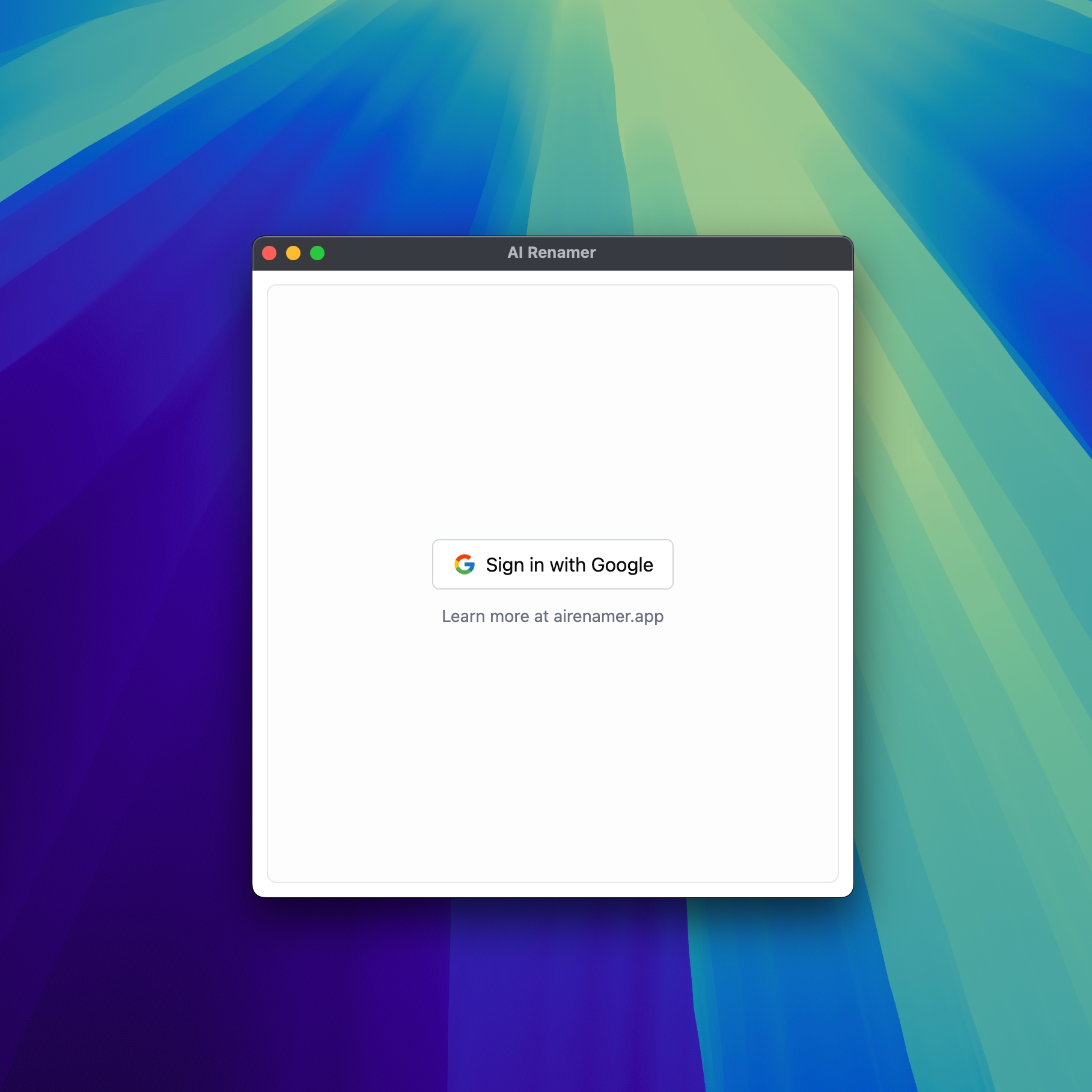 Simply choose your account to continue.
Simply choose your account to continue.
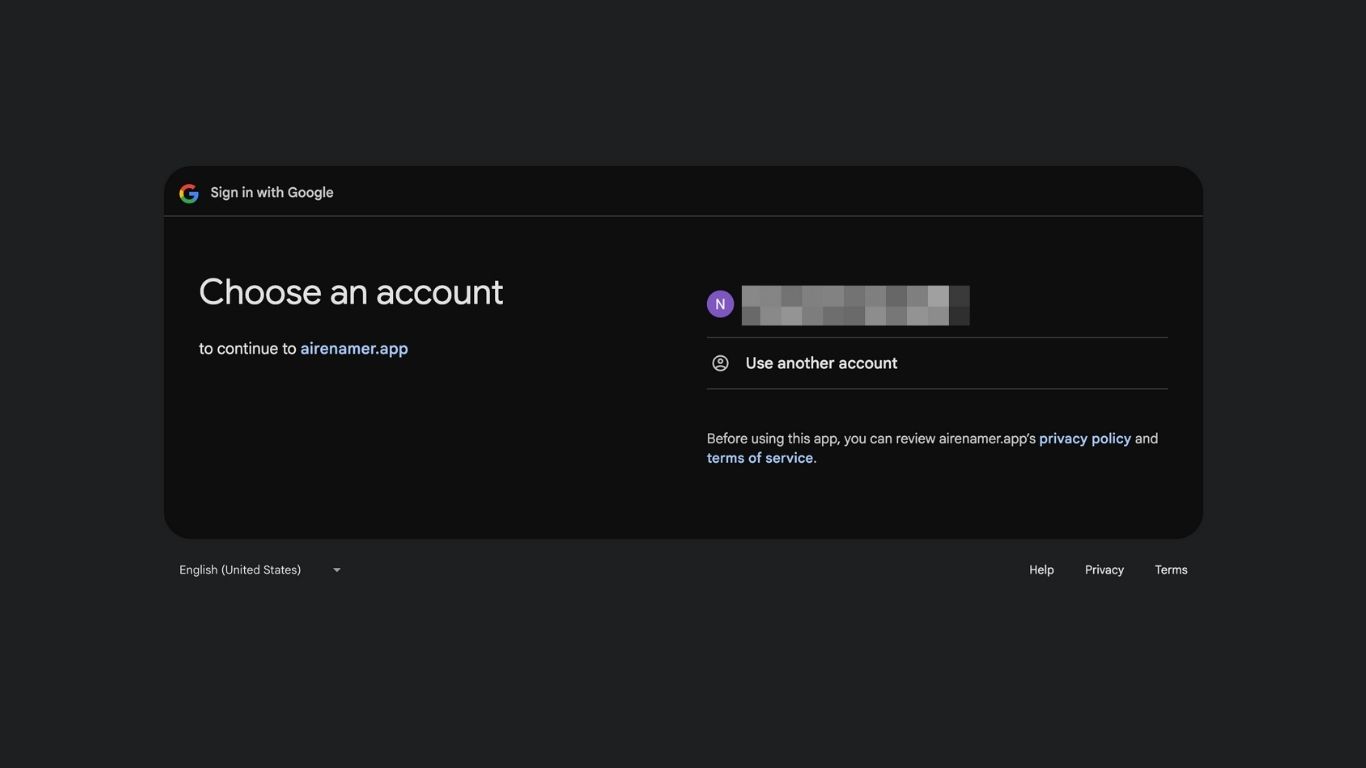 Click Continue to allow AI Renamer to access your name, profile picture, and email address. This is only used for your account login.
Click Continue to allow AI Renamer to access your name, profile picture, and email address. This is only used for your account login.
 Once you see "You are signed in", click Open AI Renamer.app to return to the desktop app.
Once you see "You are signed in", click Open AI Renamer.app to return to the desktop app.
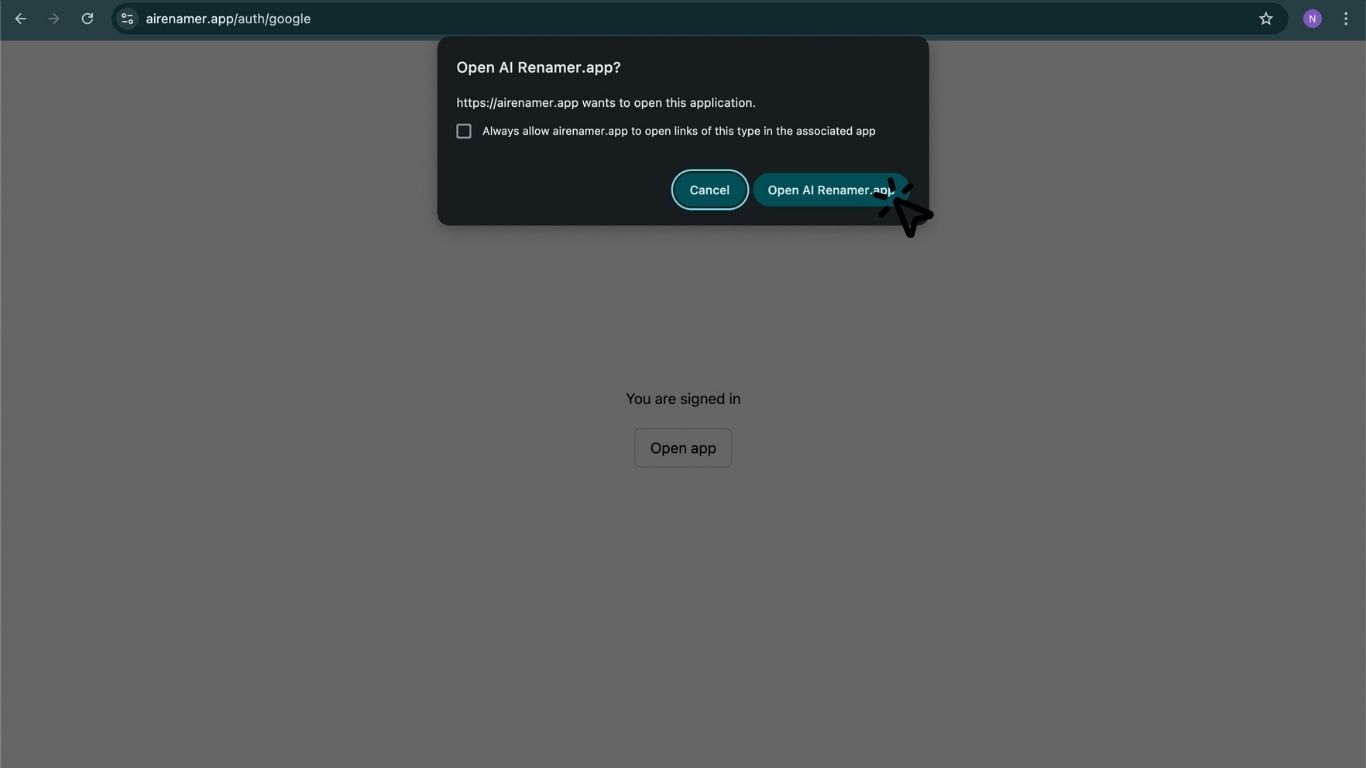
Welcome to AI Renamer
Once signed in, you’ll receive 10 free credits to start renaming files. Click Get Started.
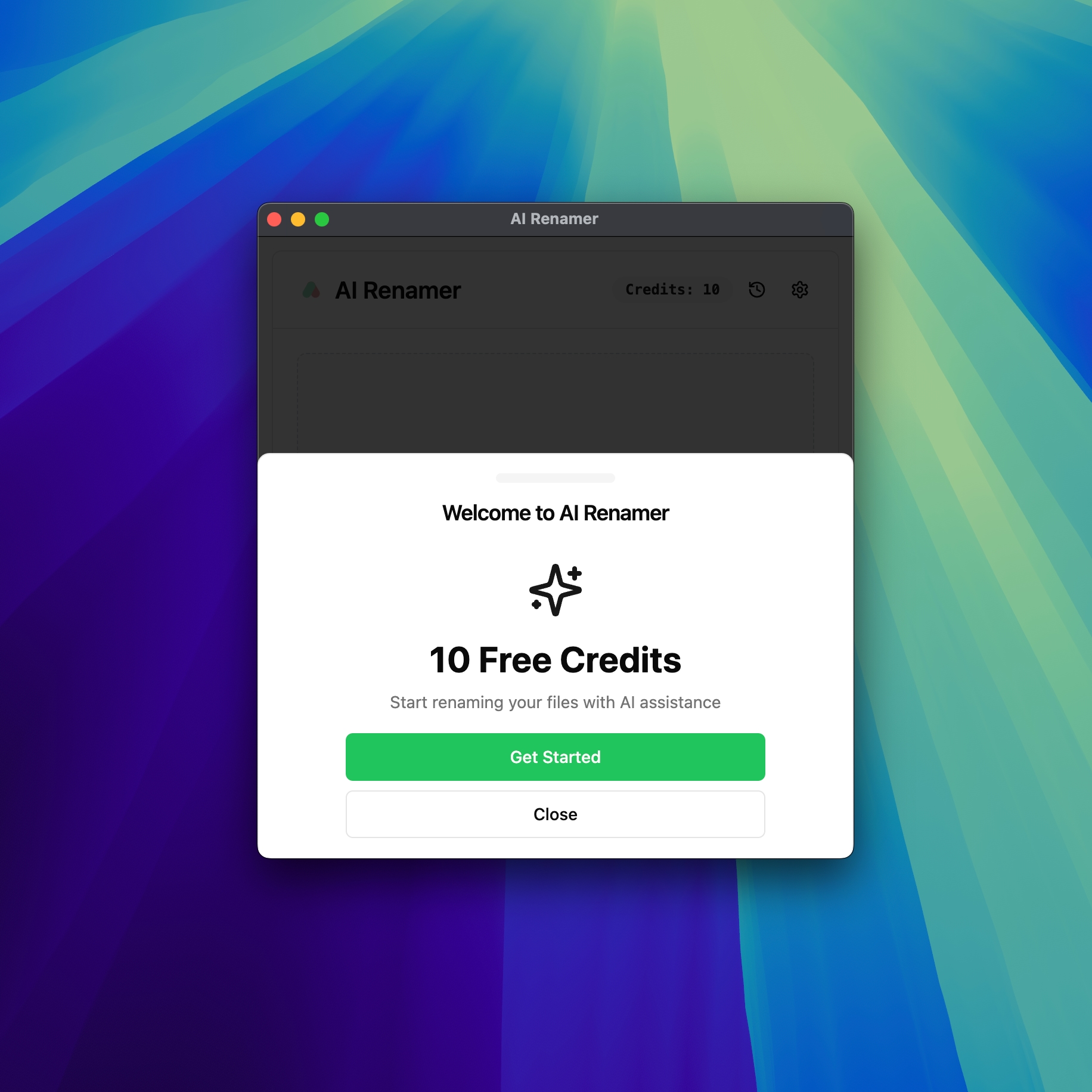
Once you’re all set, check out these 10 real-world ways people use AI Renamer.
Add Files to Rename
The main interface will appear, and your account comes with 10 free credits to get started.
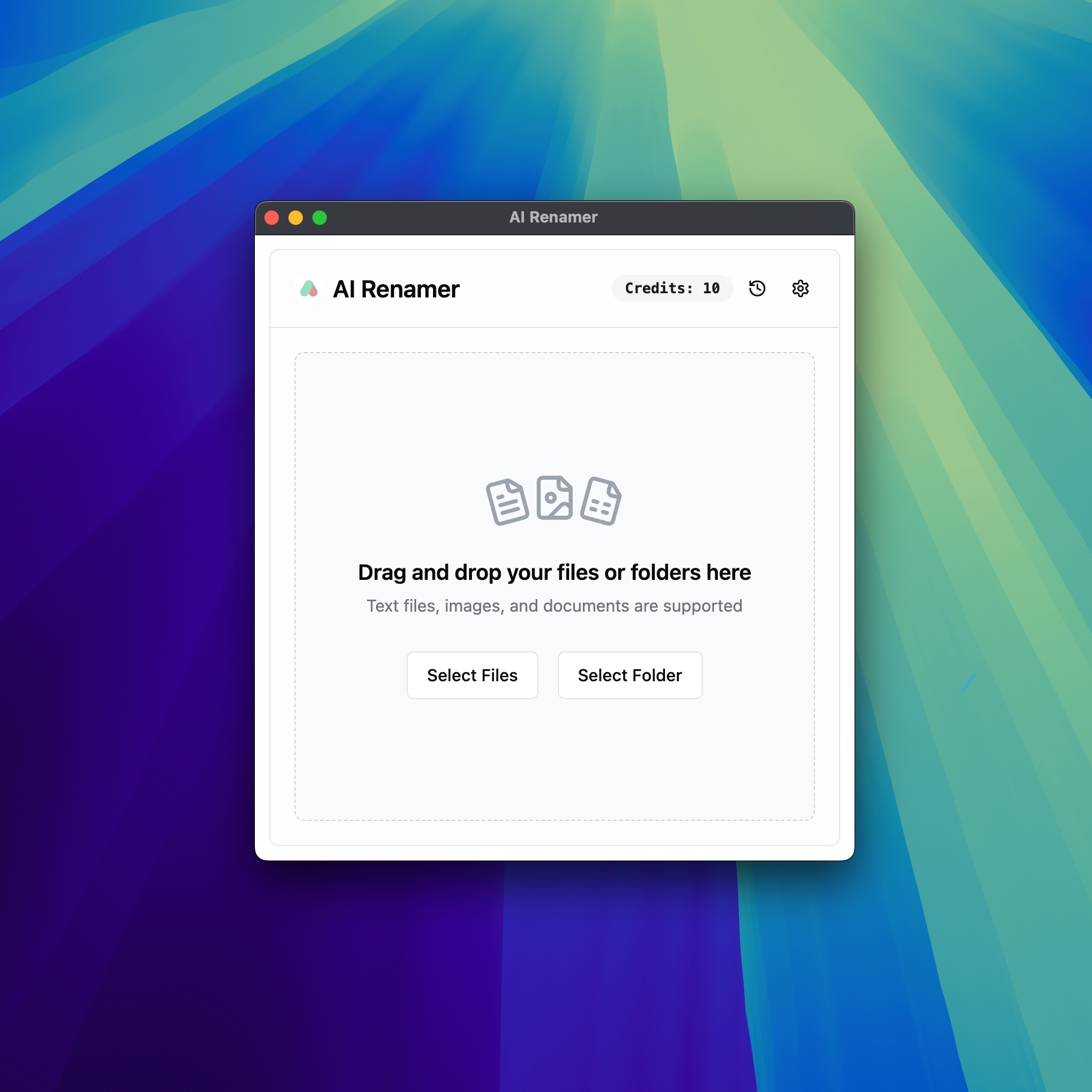 You can drag & drop files or folders, or click Select Files / Select Folder.
You can drag & drop files or folders, or click Select Files / Select Folder.
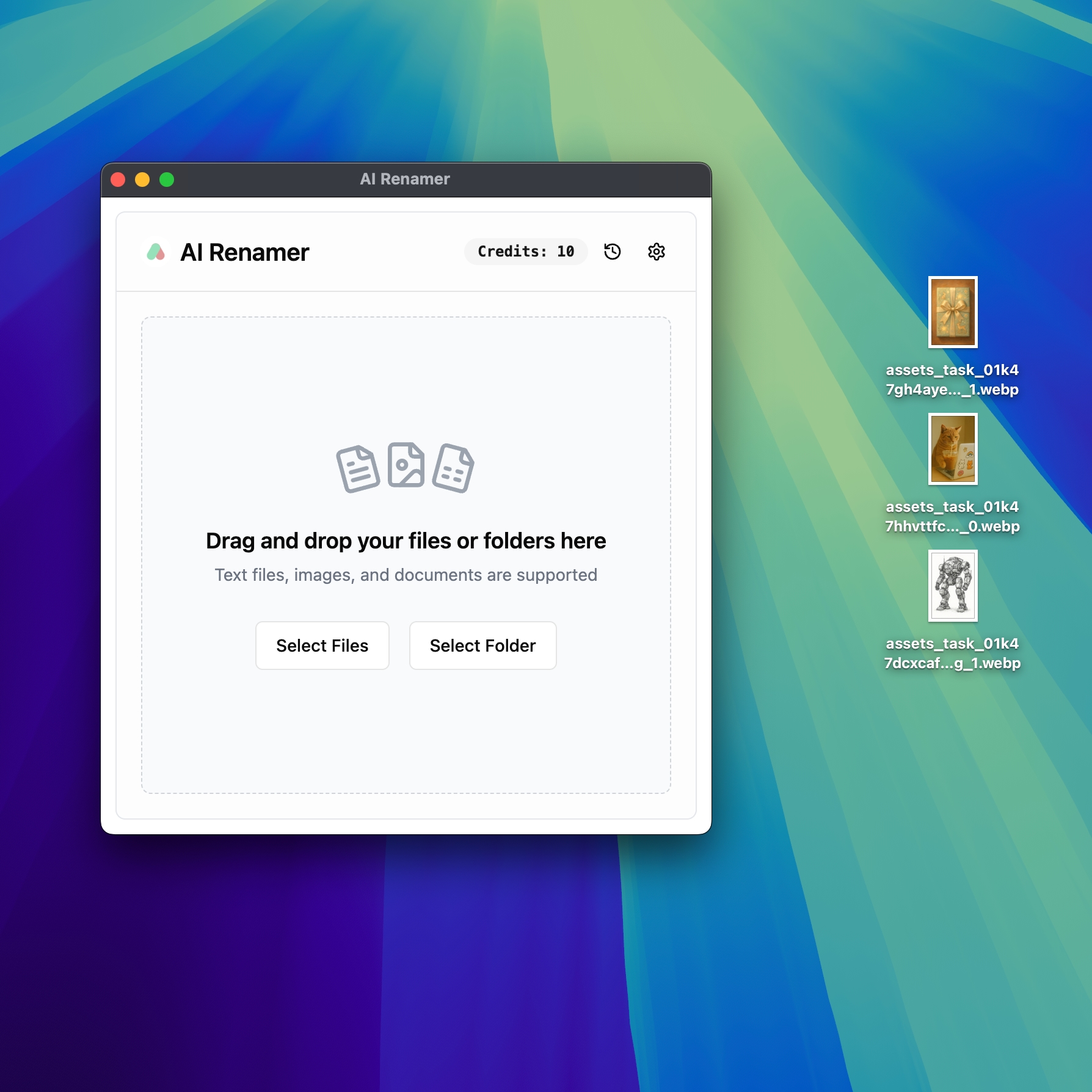
Preview and Apply File Names
After you drag or select files, AI Renamer will automatically generate descriptive names for them. You can review the suggested names before making any changes.
If you’d like to adjust the results, click the refresh icon to regenerate a new name. If renaming takes around 10 seconds or longer, it’s because the free credits use a slower AI model. For faster and higher-quality results, try using higher-quality AI APIs.
When you’re happy with the suggestions, click Rename All to apply the new file names.
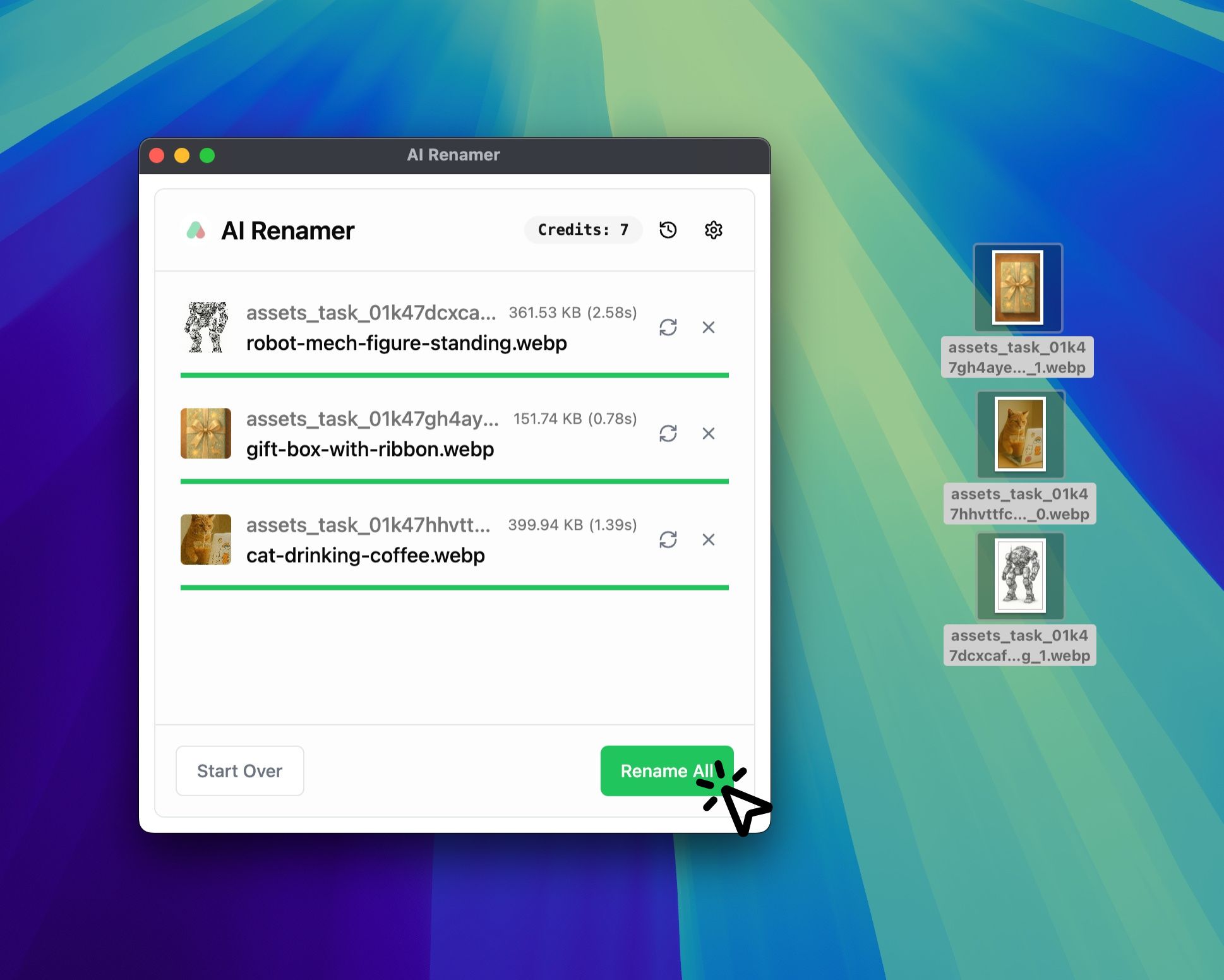
Conclusion
That’s it 🎉 You’ve successfully installed and used AI Renamer on macOS.
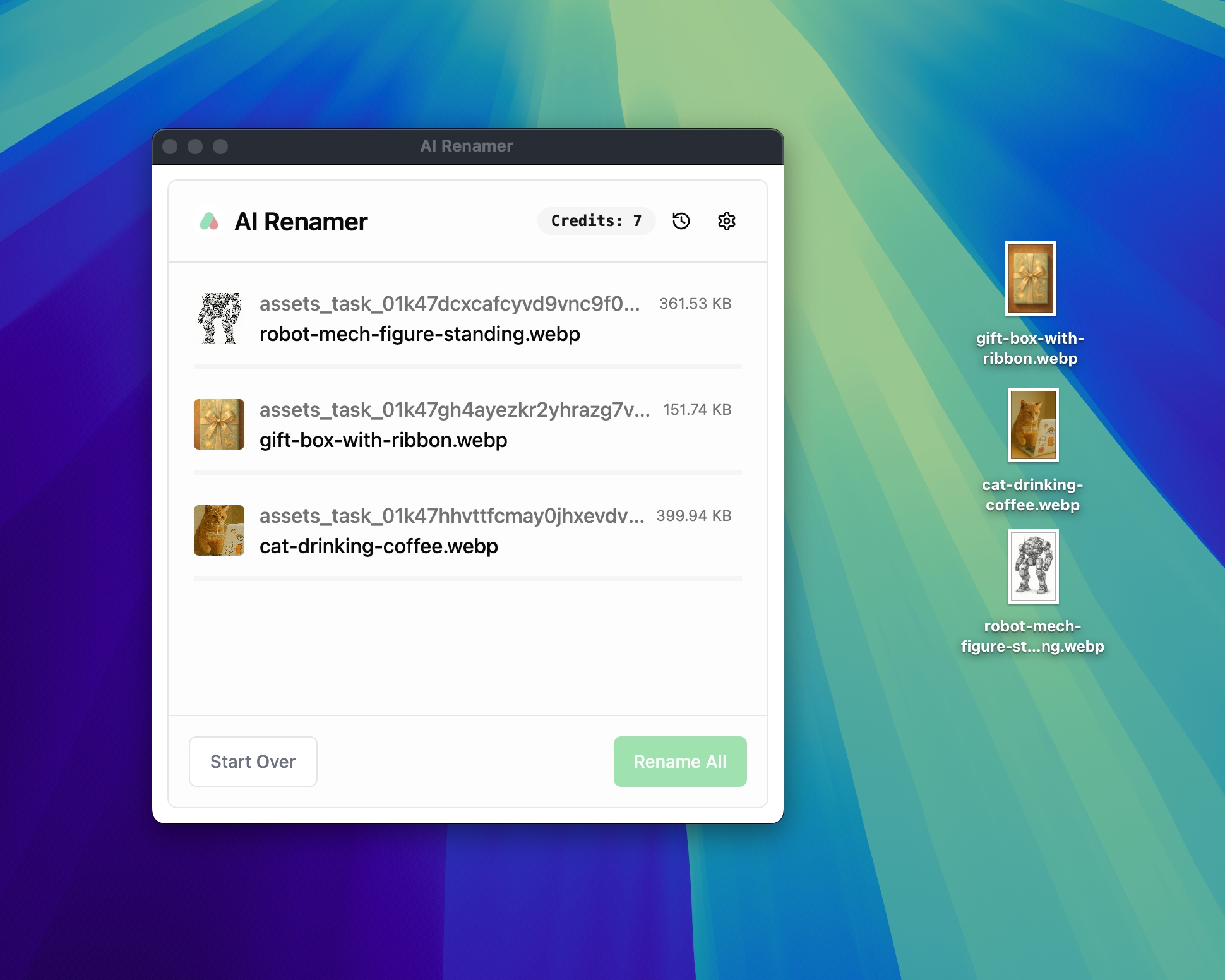 From now on, instead of manually typing file names, you can let AI Renamer handle it for you. Whether you’re an auditor, accountant, student, or photographer, this tool will save you hours every month.
From now on, instead of manually typing file names, you can let AI Renamer handle it for you. Whether you’re an auditor, accountant, student, or photographer, this tool will save you hours every month.
👉 Download AI Renamer for macOS and start renaming your files with AI today.