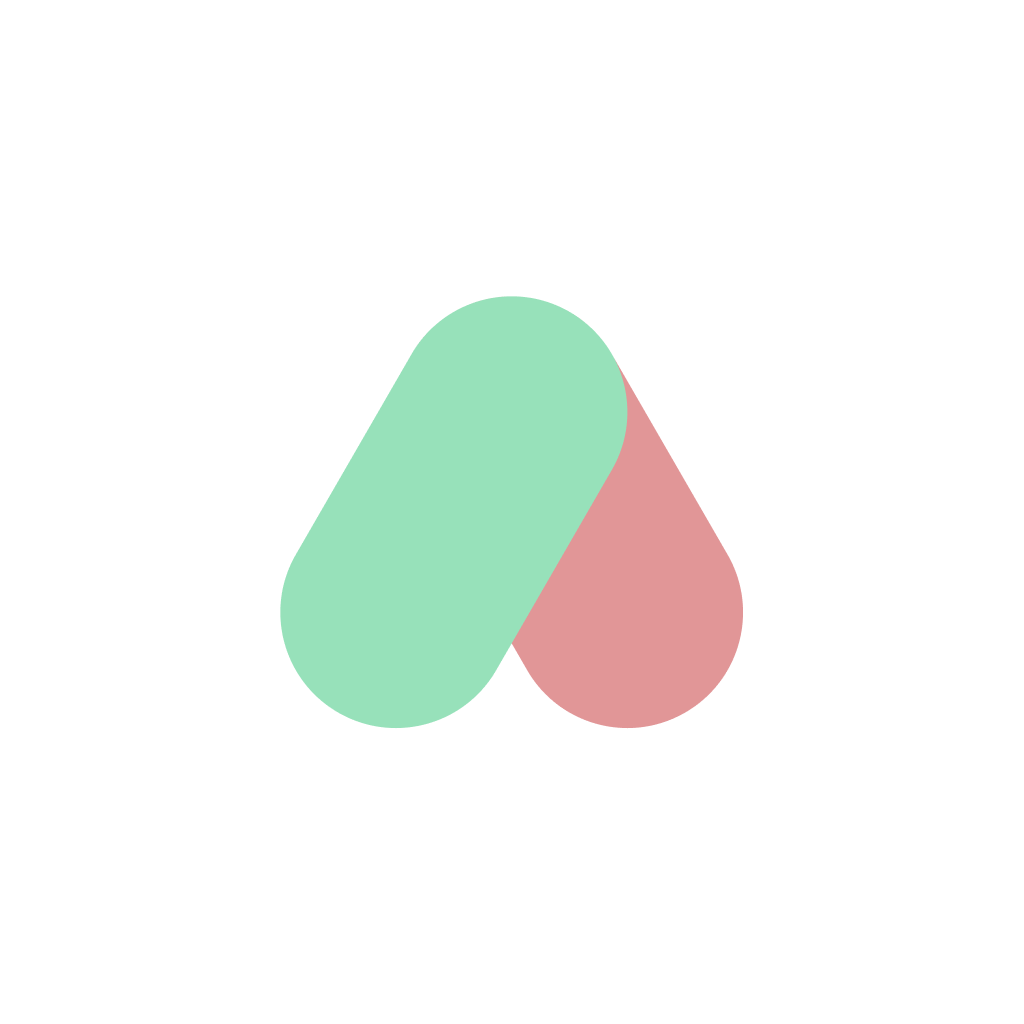How to Rename AI-Generated Images in Bulk Automatically

The Easiest Way to Organize AI-Generated Images With Content-Aware Bulk Renaming
If you create images using Midjourney, Leonardo AI, Nano Banana, or ByteDance’s Seedream, your downloads folder probably looks like chaos. Filenames such as u8598251485_d4db08d5.png or output_001.webp pile up fast.
Finding that one perfect render later becomes almost impossible.
Manually renaming hundreds of AI-generated images takes time and pulls focus away from your creative process. That’s where a smarter AI image renamer can help. With the right tool, you can automatically rename downloaded files from any AI image generator based on the actual image content - no manual work, no scripts.
In this guide, we’ll look at the best tools to rename AI-generated images in bulk and explain why AI Renamer stands out as the fastest and most privacy-friendly solution for creators.
The Real Problem with AI-Generated Images
AI image generators make it incredibly easy to produce hundreds of visuals in minutes, but every platform saves files with random names. You end up with strings like 00034.png, Leonardo_Gen_118.webp, or output_(2).jpg that tell you nothing about what the image contains.
When you download dozens of images during exploration or client work, these filenames create friction. You lose time opening images one by one, trying to remember the style, subject, or version you planned to keep.
This workflow problem grows fast for people who generate images daily. Designers, creators, e-commerce sellers, and researchers all deal with the same issue: finding the right image later becomes harder than creating it.
That is where a dedicated AI image renamer makes a difference. Instead of sorting everything manually, you can instantly rename downloaded files based on what the image actually shows.
How AI Renamer Helps
AI Renamer analyzes each image and gives it a clear, descriptive name. It understands the visual content, identifies the subject, and produces names that make sense when you browse your folders later.
What you can do with AI Renamer:
- Rename hundreds of Midjourney, Leonardo, Nano Banana, and Seedream images in one batch
- Organize your images with meaningful names based on what is visible in the photo
- Apply consistent naming patterns using custom instructions
- Keep everything private with Local Mode or use Cloud Mode for instant results
You can drag in a folder of AI-generated images and immediately see clean names that help you stay organized. No coding, no scripts, no prompts, just fast and accurate renaming.
Step-by-step: How to Rename AI-Generated Images with AI Renamer
Renaming AI-generated images is simple with AI Renamer. You can rename downloaded files from Midjourney, Leonardo AI, Nano Banana, Seedream, or any other image generation tool in just a few steps.
1. Download and Install AI Renamer
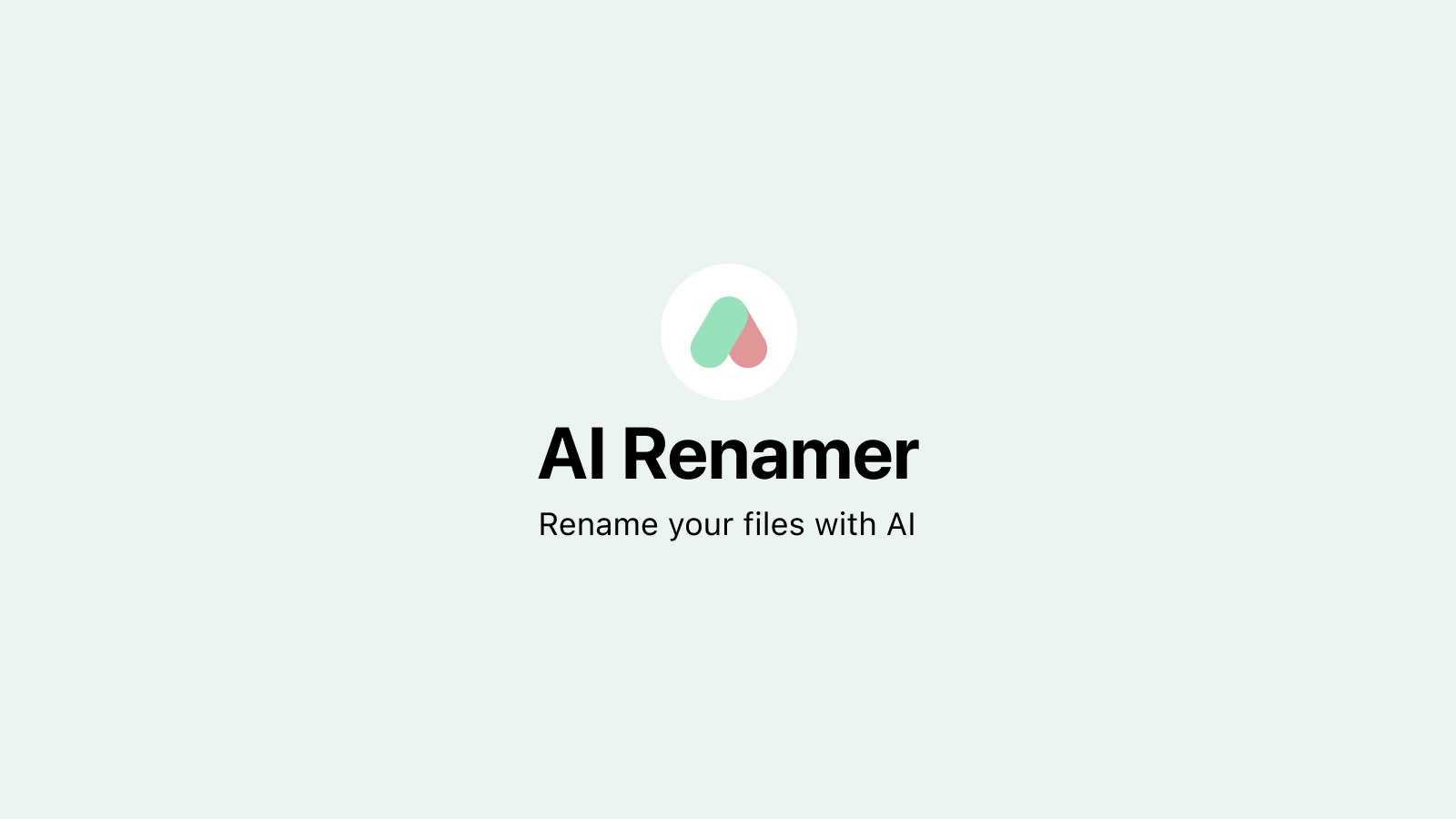 Visit airenamer.app and download the app. You can follow installation guide for macOS or Windows.
Visit airenamer.app and download the app. You can follow installation guide for macOS or Windows.
Installation takes less than a minute and you’re ready to start renaming your files.
2. Choose Local Mode or Cloud Mode
AI Renamer works in two ways, depending on how you prefer to process your images.
Local Mode
Use your own local AI model through Ollama or LM Studio, or connect your own AI model API keys.
Ideal if you want full privacy because your images stay on your computer.
Cloud Mode
Use the built-in cloud models with prepaid credits.
No local AI model installation required and great if you want the fastest and highest quality results.
Both modes can handle AI-generated images in any format including JPG, PNG, WEBP, GIF, BMP, and TIFF.
3. Add Your Images
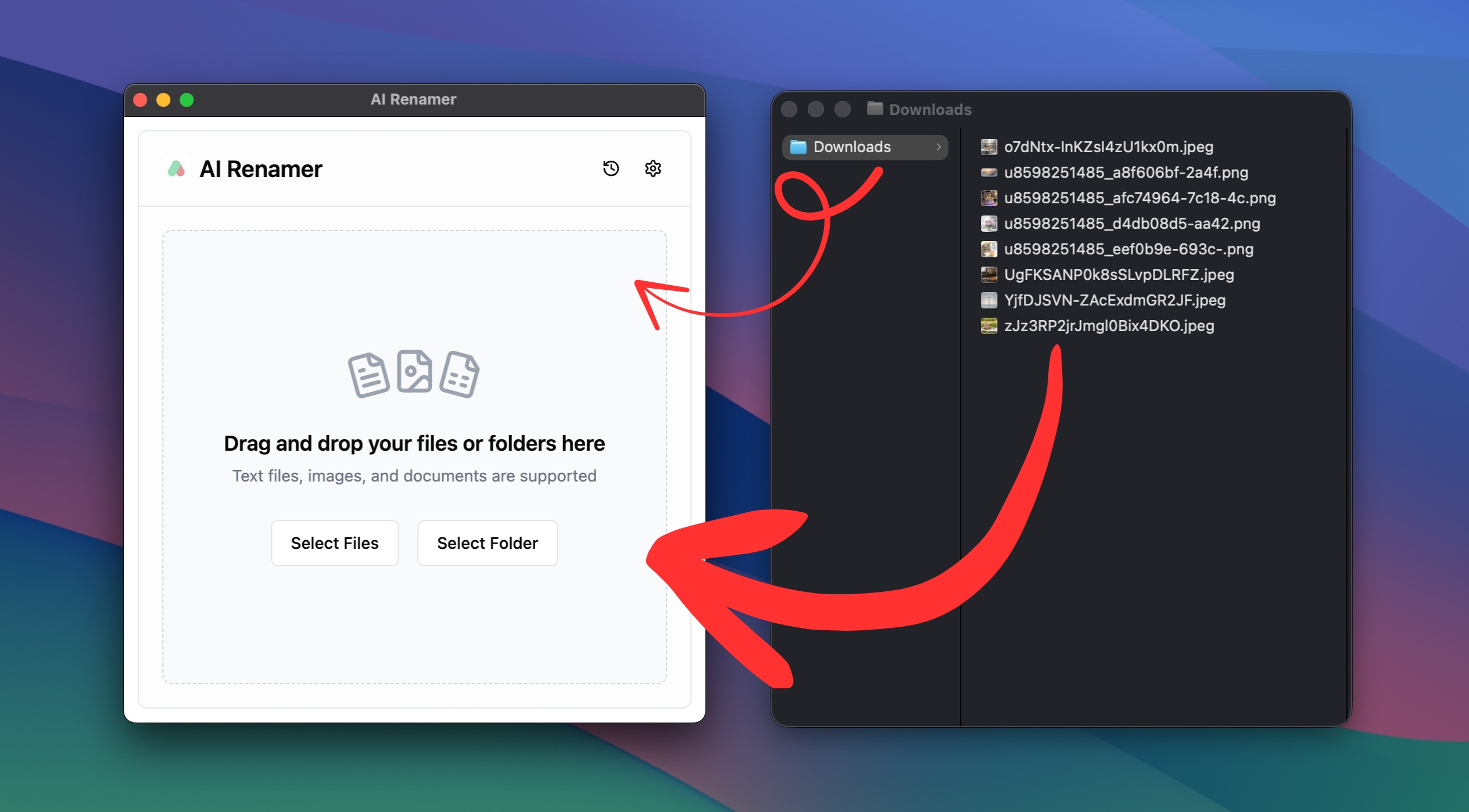 Drag and drop your folder of AI-generated images into the app. You can also click Select Files or Select Folder to choose.
Drag and drop your folder of AI-generated images into the app. You can also click Select Files or Select Folder to choose.
AI Renamer will scan each image and prepare content-aware name suggestions.
4. Review the Suggested Names
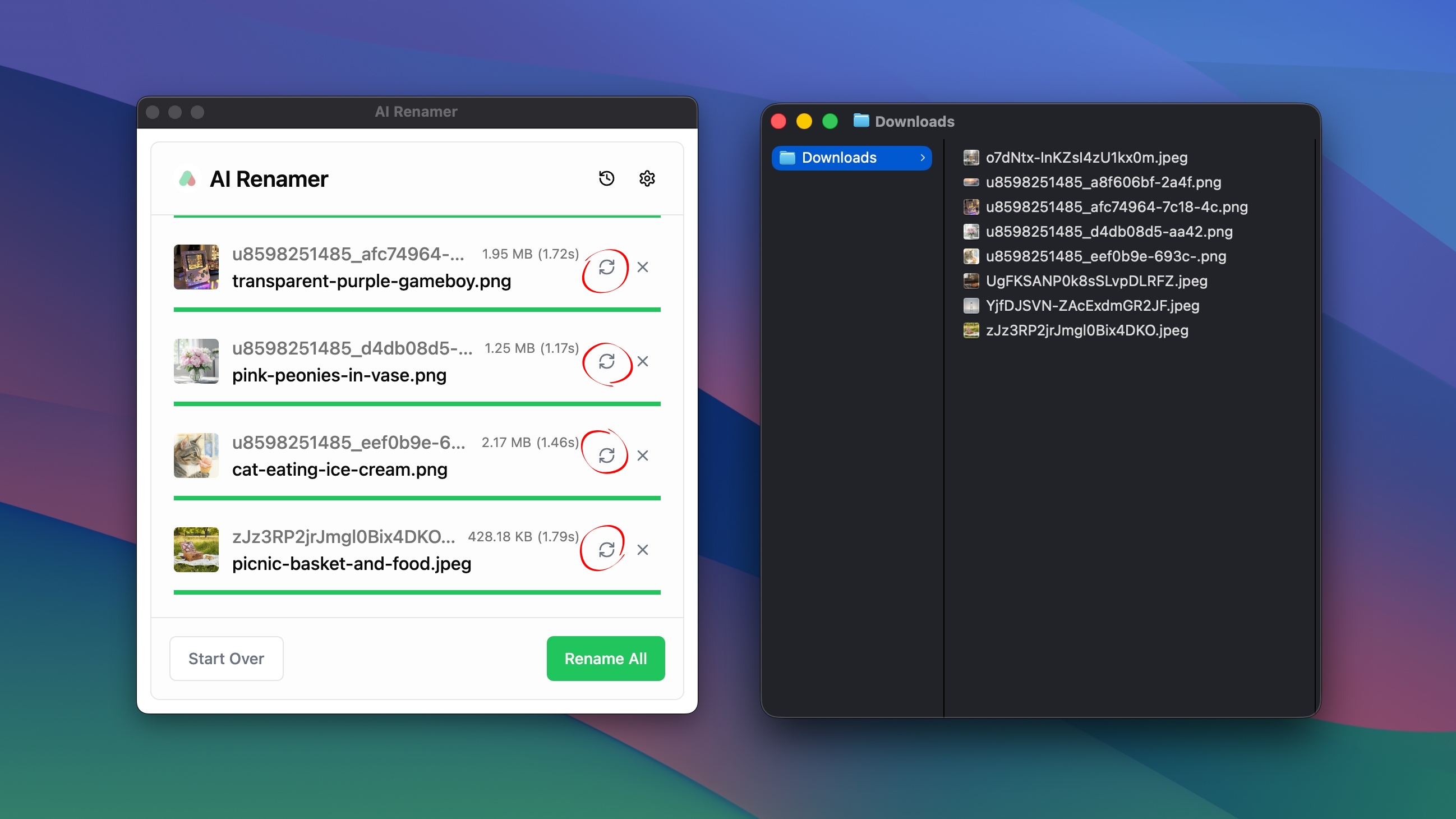 For every image, AI Renamer generates a clear and descriptive filename based on what it sees in the photo.
For every image, AI Renamer generates a clear and descriptive filename based on what it sees in the photo.
This helps you instantly understand what each image contains without opening it.
If you want different results, click Regenerate to create another version of the name.
5. Apply the New Names
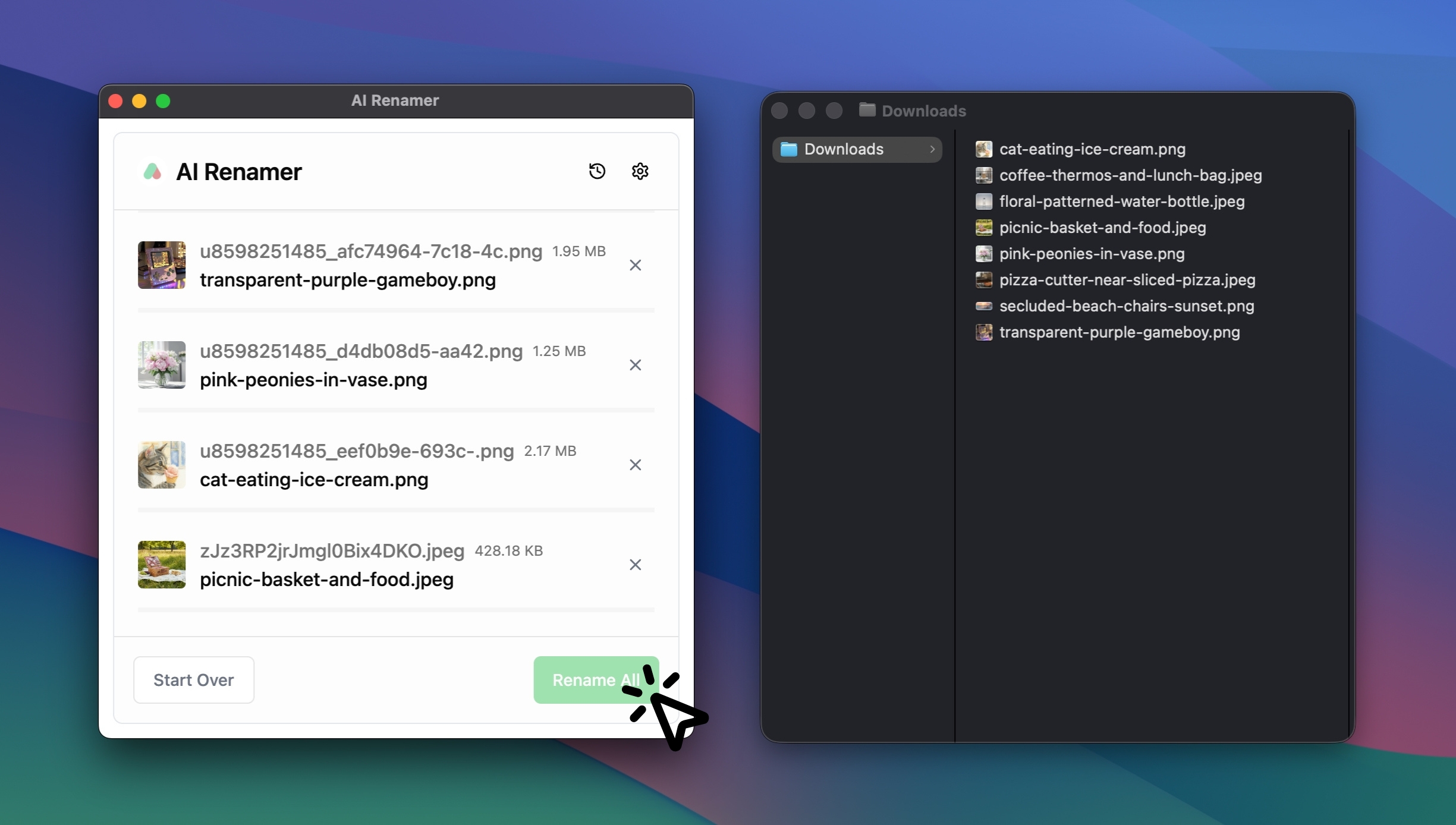 Once you are happy with the suggestions, click Rename All.
Once you are happy with the suggestions, click Rename All.
AI Renamer will instantly rename all selected images based on the names you approved in the preview.
This turns messy files like output_(2).jpg or image_003.png into clean, searchable names you can use in your projects, galleries, or client folders.
6. Optional: Create Your Own Naming Rules
If you want more control, you can use Custom Instructions.
You can define patterns such as:
{subject}_{style}{category}_{color}{keywords}_{date}
AI Renamer will follow your instructions every time, which is useful for creators who produce large batches daily.
Why Creators Prefer AI Renamer for Image Files
Creators who work with AI image generators often deal with large batches of images every day. Naming files manually slows down the workflow, especially when each render looks similar or comes from different versions, styles, or concepts. AI Renamer removes that friction by giving every image a clear and descriptive name that makes sense later.
Artists use it to sort style variations.
Designers rely on it to organize UI assets and inspirations.
E-commerce sellers use it to clean up product photos.
Researchers use it to keep visual experiments structured.
Whether the output comes from Midjourney, Leonardo, Seedream, Nano Banana, or any other image generation platform, the process stays the same. Drag in the files, preview the names, and apply them in one click.
AI Renamer gives creators a simple way to organize large image collections without breaking focus or losing time on repetitive work.
Keeping Your Image Library Organized
AI-generated images help you create faster, but the filenames they come with often slow you down. Clear and consistent naming makes it easier to review your work, reuse assets, and keep your projects organized as your image library grows. If you work with AI tools every day, setting up a simple renaming workflow can make a noticeable difference in how smoothly your projects come together.