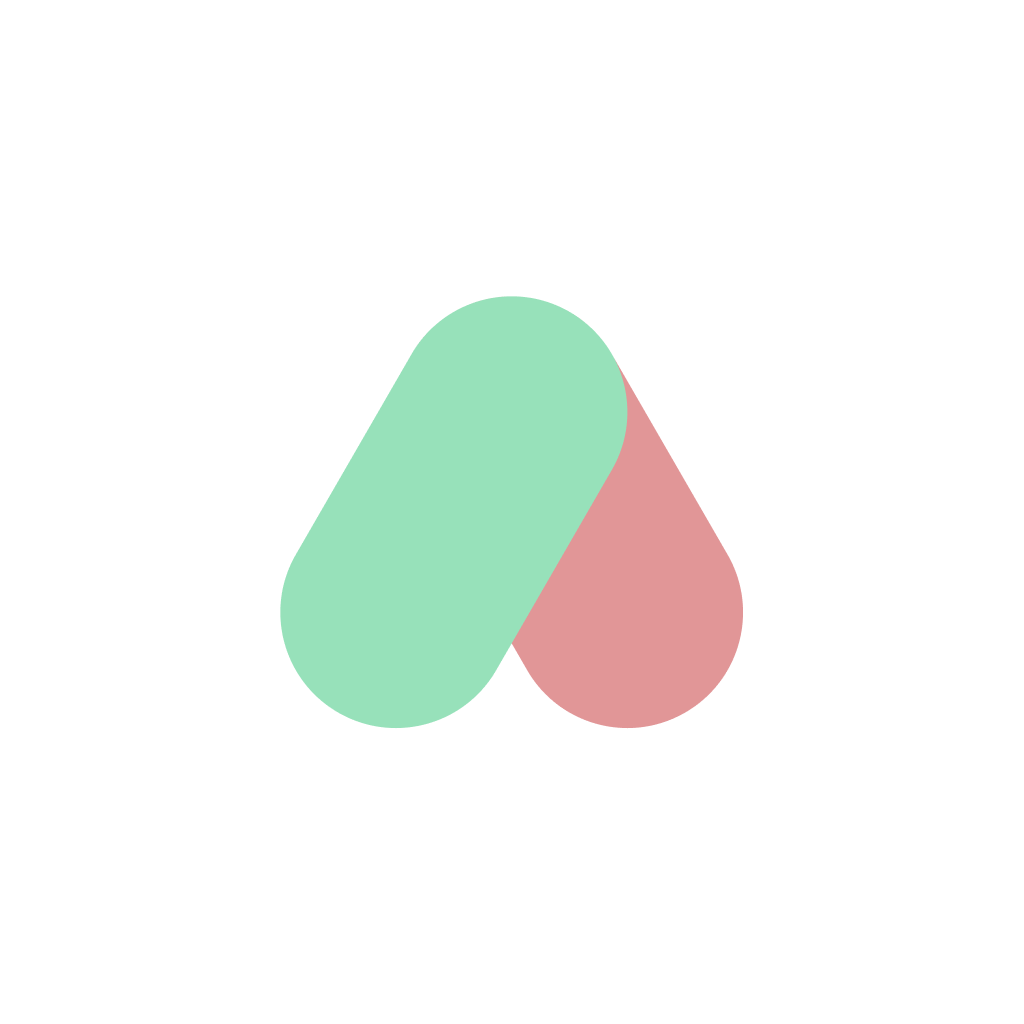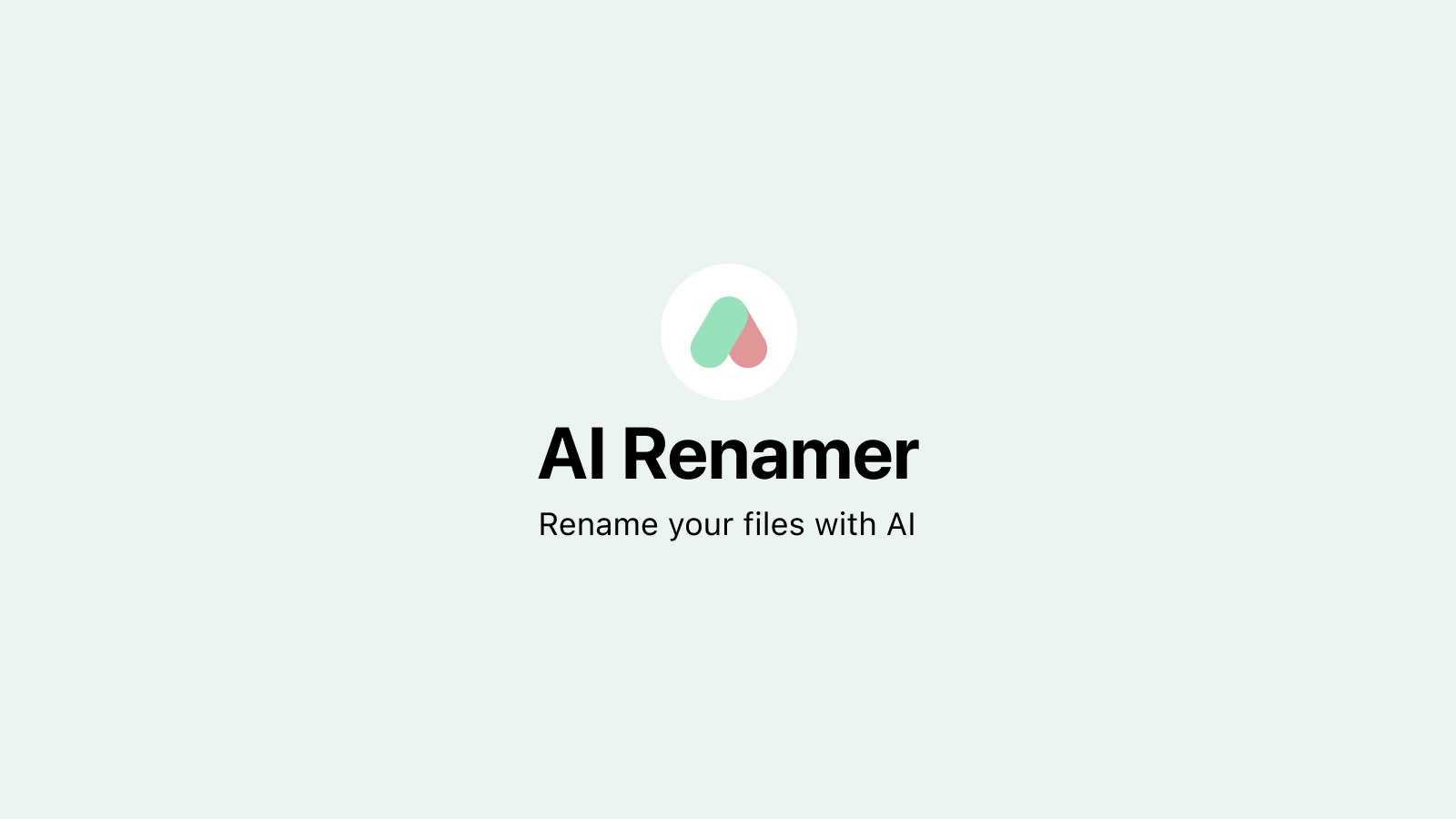Batch File vs Batch Renaming: How AI Automates File Naming Without Scripts

TL;DR: Batch Files vs AI File Renaming
Batch files can rename large sets of files, but they are brittle and hard to maintain. AI Renamer automates bulk file naming by reading the file contents and applying consistent patterns with no scripting required.
What Is a Batch File and Why People Use It for Renaming
A batch file is a plain text script on DOS and Windows that runs a list of commands with the command interpreter. People often write batch files to automate repetitive tasks like moving or renaming many files at once.
Example pattern-based rename with cmd.exe:
@echo off setlocal enabledelayedexpansion set COUNT=1 for %%f in (*.pdf) do ( ren "%%f" "invoice_!COUNT!.pdf" set /a COUNT+=1 )
This works, but it ignores the actual content of each PDF and can break if filenames contain spaces or special characters. Maintaining logic for dates, client names, or mixed file types becomes complex quickly.
Limitations of Using Batch Files for File Renaming
- No understanding of file content
- Fragile with edge cases like quotes, UTF-8 names, or long paths
- Hard to enforce naming conventions across teams
- Time cost for writing, testing, and fixing scripts
Even advanced batch techniques or PowerShell still require you to extract metadata manually and maintain logic as requirements change.
AI-Based Batch File Renaming: Content-Aware and Pattern-Driven
AI renaming automates structure and quality, not just the act of renaming.
What it does:
- Reads PDFs, images, and text to extract titles, dates, parties, or document types
- Uses templates like
{date}_{client}_{docType}_{amount} - Applies rules consistently across hundreds of files
- Works offline for privacy if you choose local models
How AI Renamer Approaches Batch File Renaming
- Content understanding: analyzes PDFs and images to propose descriptive names
- Custom instructions: write how you want files to be renamed using natural language
- Preview and approve: see proposed names before applying
- Batch at scale: rename hundreds of files in seconds
- Privacy-first: offline mode available with Ollama or LM Studio
When to Choose Batch Files vs AI Renamer
When to Use Batch Files
- You need a one-off rename based only on current filenames
- You are comfortable writing and debugging scripts
When to Use AI Renamer
- You need names derived from the file content
- You want repeatable rules that non-technical teammates can use
- You care about consistency, speed, and fewer errors
Quick Start With AI Renamer
Install AI Renamer for macOS or Windows.
- Choose a model and define your naming pattern (e.g., {date}{client}{docType})
- Add files or a folder
- Preview all proposed names
- Apply changes in one click
Conclusion
Batch files helped generations of users automate repetitive work. For file naming, AI goes further by understanding content and enforcing consistent patterns with less effort and risk.